Create a File
The Create action can be accessed by selecting the Create Button or using the Drag & Drop function.This option is used to create a new Shared Templates file:
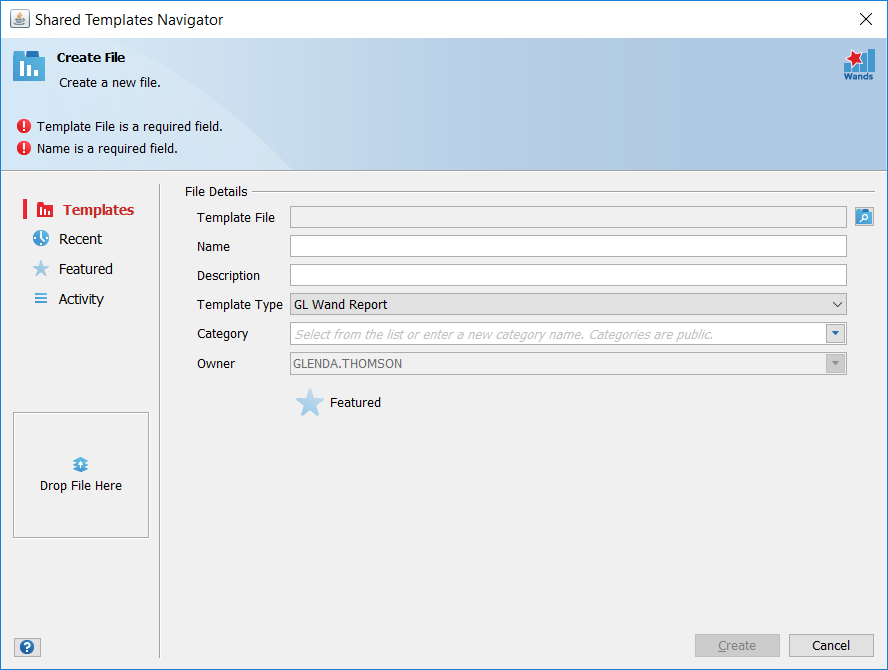
File Details
| Field Name | Description |
|---|---|
| Template File | Provides a file navigation dialog used to select the file you wish to upload. |
| Name | A name for the file. Defaults to the Template File name. |
| Description | Description of the file. |
| Template Type | Templates can be classified as follows:
The Template Type is defaulted to the current Shared Templates Context controlled by the Display Templates For filter. |
| Category | The file category. You can select from the existing list or create a new category simply by typing a new one. Categories are public and shared by all users. |
| Owner | The user that owns the file. |
| Featured | When featuring a file, it is included in the Featured view. This highlights a file to other users expressing the file’s importance and/or usefulness. |
Drag & Drop
You can use the Drag & Drop function to effortlessly add files to the Shared Templates Drive:
- Select a file from any folder or your desktop and drag the file to the Drop file here area on the Shared Templates Navigator:

- Release the file once the Drag and Drop area is activated. The Create file form will then be launched and you will have the opportunity to edit and add to your file’s defaulted attributes.
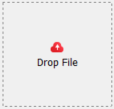
- Select save to upload the file.