Execution
After the Report Distribution Manager (RDM) template has completed the Load and Validation stages, each source report is calculated using the specified parameters. The combinations of all parameters are called permutations and an output report is generated for each permutation. Execution progress is shown as the count of the current report / all reports to be processed and current permutation / all permutations.
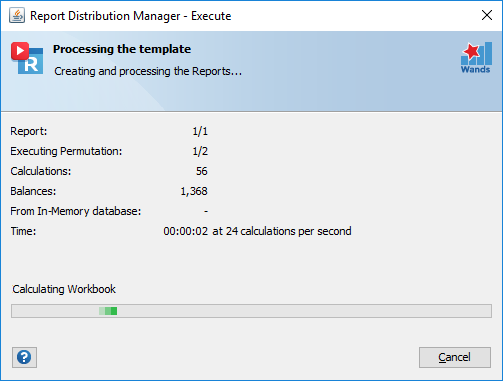
During the execution, RDM will search the source workbook for any Reports Wand templates, if found those templates will be Executed. Once Reports Wand templates are executed and any selected Drilldowns performed, RDM will perform a Workbook Refresh to calculate the entire workbook.
If an Email Client is configured in the RDM User Options screen and the email section of the RDM Job was configured, distribution of the output reports via email will be performed. If no distribution is required the output reports are saved in the output directory (if specified) or in the same directory as the source report. When the execution and distribution of all the selected jobs are completed, the job status is indicated by highlighting the specific spreadsheet cell and adding a comment to the cell:
- Green indicates successful completion and the completion time is added to the cell comments.
- Red indicates an execution or distribution exception, please review the cell note for more details on the exception.