Create Journal Wand Template
Clicking the Create Template icon on the Journal Wand ribbon displays a drop-down list of Journal Types available for creation:
| Icon | Journal Type |
|---|---|
| |
Functional Actual |
| |
Functional Actual Reversal |
| |
Foreign Actual |
| |
Foreign Actual Reversal |
| |
Encumbrance |
| |
Encumbrance Reversal |
| |
Budget |
Selecting one of the types in the menu launches the Create Template wizard (click on the image to enlarge):
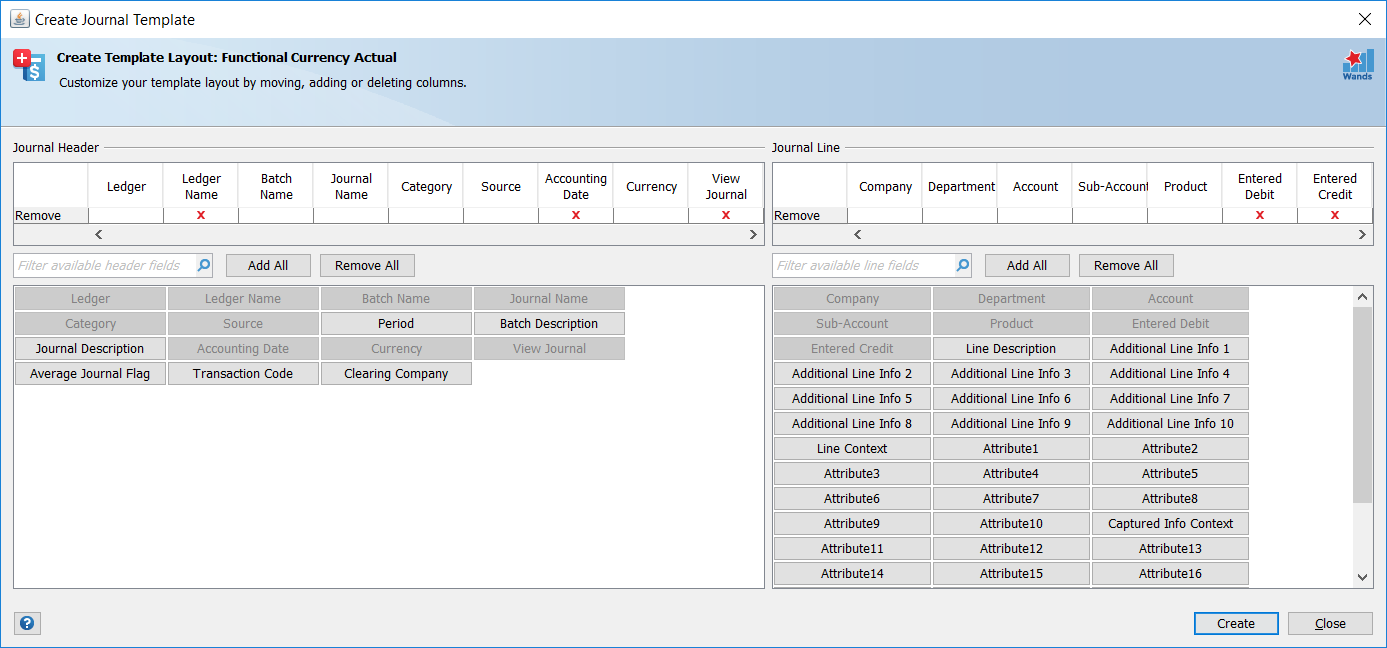
Fields that are mandatory for the Journal Type are pre-selected and appear in the upper section and may not be removed. Additional fields available for selection, depending on the Journal Type selected, are listed in the lower section. These may be dragged to the upper section and positioned as required. The following functionality is available for customising the Journal Wand template:
- Remove columns by clicking the red cross symbol on an individual column.
- Remove all optional columns by clicking the Remove All button.
- Add individual columns by dragging a tile from the available columns panel. This panel can be filtered by searching for a specific name which is typed in the filter panel.
- Add all available columns by clicking the Add All button.
- Move columns by dragging and dropping to achieve the required column order.
Available fields may not be dragged from the Journal Header to the Journal Line section and vice versa.
Once the desired layout has been achieved, click the Create button to create the Journal Wand Template in Excel.
If the selected fields violate certain validation criteria, the Create button is disabled and an error message is displayed. Refer to Template Validation Rules for further information.
Always use the Edit Template wizard to modify the selected fields and layout order of the Journal Wand Template. Refer to Edit Journal Wand Template for more detail.
While it is possible to insert custom columns in the template area between the existing Journal Wand columns, it is not recommended practice as it will affect the functioning of the Edit Journal Wand Template tool. If additional columns are required for data values and/or calculations, it is preferable to use columns to the right of the template area.
Template Validation Rules
| Journal Type | Rule |
|---|---|
| All | Either the Accounting Date or Period field must be selected. |
| Foreign Actual
Foreign Actual Reversal |
Either the Conversion Type field, or the Accounted Debit and Credit fields, must be selected. |
If the Upload Journal Attachments option is enabled, the Journal Attachments section with its four columns (Seq, Title, Type and Source), is added automatically to the newly created template. Refer to Journal Wand User Options for more information on this option.