 Import FSG
Import FSG
The FSG conversion utility can be used to import an FSG report definition from Oracle. You can then format the data and link it to Get Balance and other GL Wand formulas to complete the report. To import an FSG navigate to GL Wand | Tools | Other | Import FSG. You will be presented with a list of FSG reports available to the responsibility you have signed in with. Select the item you wish to import and click Create Report.
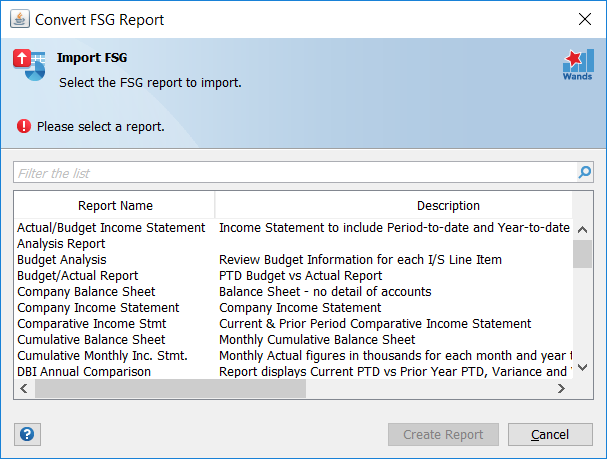
GL Wand will create a new workbook which contains the RowSet and ColumnSet information from the FSG report. Please note that the information extracted is the basic RowSet and ColumnSet data to cater for an FSG report of average complexity. The more advanced reports may not be catered for 100%. For calculations, only simple addition and subtraction calculations are replicated into an Excel formula. Once the information has been populated into the Excel spreadsheet you can use the following as a guideline to complete your GL Wand report.
- Review Row definitions and consolidate segment low high ranges into input parameters for the Get Balance function.
- Review Column definitions and consolidate segment low high ranges into input parameters for the Get Balance function.
- Modify the sample Get Balance function to reference valid parameters. These may be from the report header, the RowSet account assignments, the ColumnSet account assignments, the ColumnSet override values or hardcoded values. Then copy & paste the formula across report.
- Insert additional GL Wand & Excel formulas as needed (e.g. Segment description and Budget Variance and other calculations).
- Remove or hide unused Rows/Columns, format report and Expand Rows where required.
Merge Low High Segment Ranges
The account assignment information is presented as Low High ranges of segment values as per the definition in the FSG report. In order to use this information in a segment parameter of the Get Balance function one often needs to merge the values into a single cell of ranges and lists of segment values. You can use the Merge Low High Segment Ranges button to automate this process.
- Select a range of Low High segment ranges that need to be merged
- Click the Merge Low High Segment Ranges button
- The selection is merged into a single cell of ranges and lists of segment values.
Reporting Attributes
The FSG import utility is not available when FSG definitions are linked to the General Ledger reporting attributes flexfield. The profile option FSG: Enable Attribute Reports will be set to Yes when reporting attributes are used. The following script can also be used to determine if reporting attributes are used for FSG reporting:
SELECT * FROM rg_reports;
Review the ID_FLEX_CODE. The normal accounting flexfield is GL# on 11i or GLLE on R12. When you see these values the FSG import utility can be used to import an FSG report definition from Oracle. If the value is GLAT it means that reporting attributes are active and the import FSG functionality will not be available.