Loading Budgets
The load budget buttons allow you to control exactly what cells are loaded.




To load a range of cells simply:
- Highlight the range.
- Or select multiple ranges using the ctrl button (as normal in Excel).
- Or select a range and then select multiple Excel worksheets to calculate the same range on each sheet.
- Click the “Load Range” button.
- See Upload Process below for more information.
To load a sheet simply:
- Select the applicable sheet.
- Or select multiple sheets to calculate each of the selected sheets.
- Click the “Load Sheet” button.
- See Upload Process below for more information.
To load a workbook simply:
- Select the applicable workbook.
- Click the “Load Workbook” button.
- See Upload Process below for more information.
To load a range of cells based on the input values simply:
- Highlight the range of input values.
- Or select multiple ranges using the ctrl button (as normal in Excel).
- Or select a range and then select multiple Excel worksheets to calculate the same range on each sheet.
- Click the “Load Input Values” button.
- See Upload Process below for more information.
When using the Load Input Values option, please bear in mind that this will process all Load Budget functions linked to the specified input value cells
Upload Process
The process will start with a validation step.
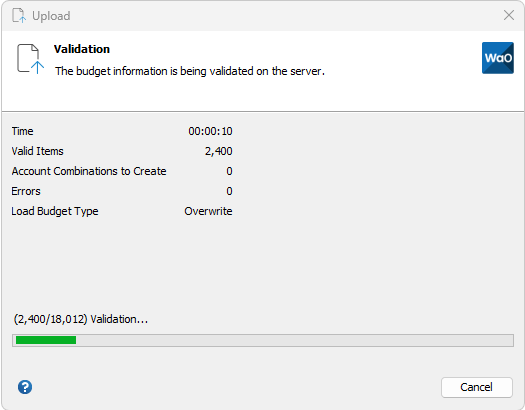
If any errors are encountered, the process will stop and allow you the option to continue or cancel.
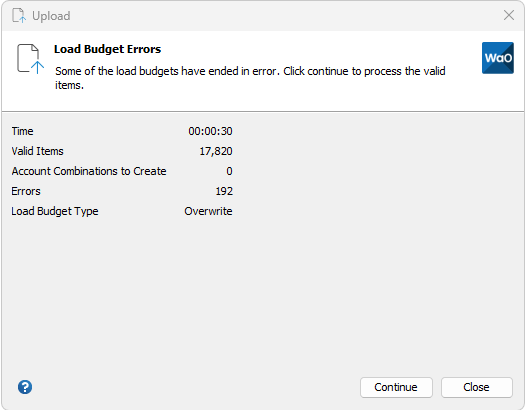
If you click Continue, the process will create any required account combinations and submit the Program – Maintain Budget Organization Oracle request. Once this concurrent request completes, Budget Wand will continue to process the valid Load Budget functions.
Please see the Creating New Account Combinations page regarding requirements to use this functionality.
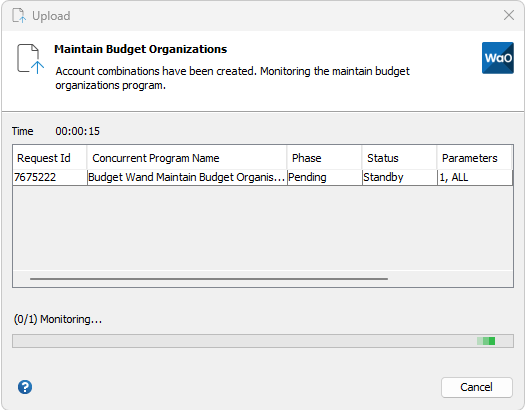
The newly created account code combinations will then pass through the validation process.
The relevant Oracle import programs will be automatically kicked off.
| Load Budget Type | Oracle Concurrent Request |
|---|---|
| Budget Journal | Program – Import Journals |
| Budget Amount | Upload Budget Amounts |
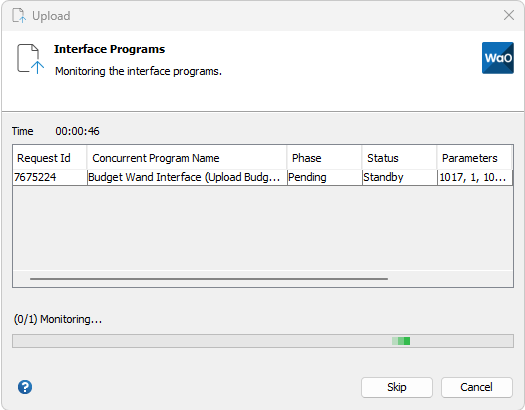
At the end of the process, a summary of the executed actions will be displayed.

You may skip monitoring the final concurrent requests and go straight to the summary window. At this point the results will be populated into the Excel cells. If you need to monitor the final concurrent requests separately you can open the Monitor Budget Wand concurrent requests form.
All Load Budget functions that have been successfully processed will have a return status of “Loaded”. For information regarding other return statuses and messages that can be displayed by Load Budget functions please see the Messages section.
If you have chosen to automatically post budget journals, the posting process will be kicked off in Oracle as well. See AutoPost Budget Wand Journals for the steps required to enable this feature.