Custom Options
This procedure explains how to configure custom options for the Wands. These are special options that need to be set before the application launches and therefore cannot be maintained through the user interface in Excel. They are instead maintained in a properties files stored on the Oracle server.
You should only set these options if the default launch process does not work in your configuration or in consultation with Wands support.
CUSTOM_LIBRARY_OUTPUT_FILE_PATH
This option controls where the Wands libraries are extracted to on the PC when the application is launched. By default, they are loaded into the user’s roaming folder under “Wands”. This option can be used to force the libraries to be loaded to the user’s windows temp folder or a hardcoded value of your choosing.
To configure the custom library output file path option, proceed as follows:
- Navigate on the server to the $JAVA_TOP/com/wands/applet folder.
- In that folder you will find a file called e4awand_oracle_custom_options.template
- Copy this file and name ite4awand_oracle_custom_options.properties.
- Open the propertiesfile to edit it.
- The file will contain 1 entry – CUSTOM_LIBRARY_OUTPUT_FILE_PATH=DEFAULT
- Edit this entry to point to a custom folder for the Wands libraries:
- You specify the full absolute path e.g. C:\Program Files (x86)\Wands
- Due to the syntax requirements, each \ must be duplicated e.g. C:\\Program Files (x86)\\Wands
- Make sure that the folder you point to has write permissions for all users.
- The same path will be used for all users and therefore must exist on all PCs where the Wands will be used.
- If the complete path specified does not exist, the application will attempt to create it. This will be fine as long as the user executing the application has write permissions to that folder path.
- Alternatively to use the user’s windows temp folder set the option to TEMP e.g.CUSTOM_LIBRARY_OUTPUT_FILE_PATH=TEMP
- Save the file.
- If you are using Oracle 12.2, there are additional steps required. Continue with these instructions at the end of this page.
- Launch the application. The Wands libraries should now be extracted to the folder specified.
See the screenshots below for an example:
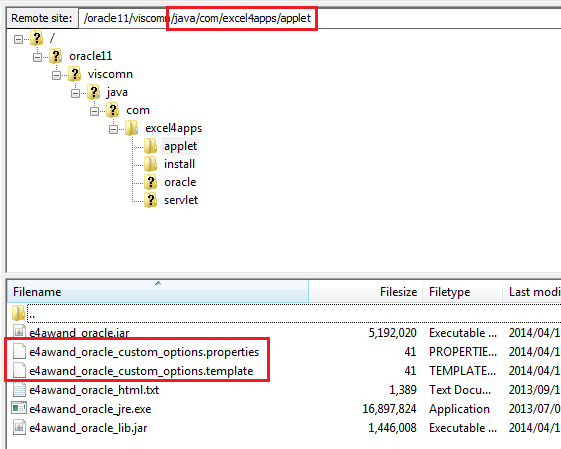

ALTER SESSION STATEMENT
The ALTER SESSION STATEMENT custom option can be used to set or modify any of the conditions or parameters that affect your connection to the database.
The custom option consists of a SET and RESET option pair, the ALTER_SESSION_SET_STATEMENT_KEY is used to specify the ALTER SESSION STATEMENT executed at the start of the database connection. The ALTER_SESSION_RESET_STATEMENT_KEY is used to specify the ALTER SESSION STATEMENT executed before the release of the database connection and must be used to revert the ALTER_SESSION_SET_STATEMENT_KEY condition or parameter. This reset ensures connections returned to the connection pool retains their original configuration and does not effect other applications sharing the connection pool.
The ALTER SESSION STATEMENT custom option is not supported for Active Data Guard connections.
To configure this ALTER SESSION STATEMENT option, proceed as follows:
- Navigate on the server to the $JAVA_TOP/com/wands/applet folder.
- In that folder you will find a file called e4awand_oracle_custom_options.template
- Copy this file and name ite4awand_oracle_custom_options.properties.
- Open the propertiesfile to edit it.
- Add or modify property entries as:ALTER_SESSION_SET_STATEMENT_KEY=ALTER SESSION SET tracefile_identifier = ‘Wands_New’ALTER_SESSION_RESET_STATEMENT_KEY=ALTER SESSION SET tracefile_identifier = ‘Wands’
- If you are using Oracle 12.2, there are additional steps required. Continue with these instructions at the end of this page.
- Launch the application

Additional Steps – Oracle 12.2
- The initial steps set out above should be completed on theRun Edition file system.
- Once the properties file has been created and edited, the custom code must be packaged into a JAR file which is done using the adcgnjar utility.
- As the Applications node technology stack owner (applmgr) user run the adcgnjar Utility:
$ applmgr> adcgnjar - Enter the APPS username and password when prompted.
- The script has completed successfully when the following message is displayed:
$ applmgr> customall.jar generated successfully.