Parameters
Parameters are used to define the report criteria of a Source Report. Parameters are defined by single-cell named ranges and cell referenced in Wands formulas within the Source Report. Multiple parameters can be selected if the named ranges have been created in the Source Report. The Add Parameter and Remove Parameter button can be used to manage the list of parameters within the RDM Template Wizard.
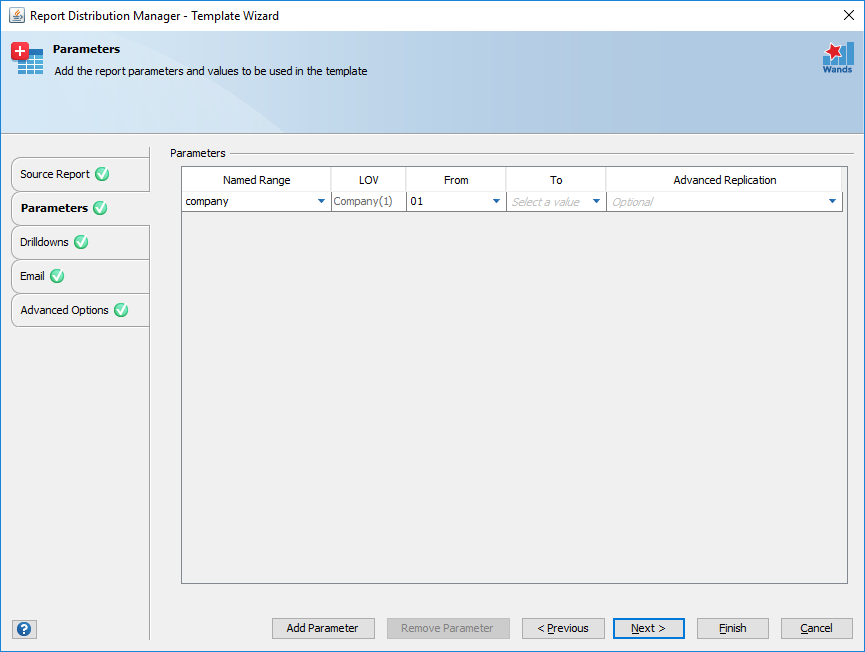
Named Range
Select a single cell named range. Report Distribution Manager finds any single cell named ranges within the source report and lists the named ranges within the dropdown menu. For example, a parameter for Company has been selected. The single-cell named range is a cell-reference to a cell containing a Company value in the Source Report.
LOV
This column is for information only. If the designated named range includes a list of values (LOV) in the source report, the corresponding LOV will be identified and available to select values in the From and To columns. If a Named Range does not contain a LOV, the LOV column will be empty.
From and To
Set your report criteria by selecting from a LOV, if available, or by entering value(s) using the keyboard. When adding a parameter, a value must be specified in the “From” field. To specify a single value as the criteria for a parameter, select a value in the “From” field only. To specify a range of values as the criteria, select a value for both From and To. The To field is only available when the designated named range includes a (LOV) and can be iterated e.g. Periods.
Advanced Replication
Advanced Replication is an optional selection that will allow a user to specify Ranges & Wildcards, Parent Values or Custom Lists as their criteria for a parameter:
| Option | Description |
|---|---|
| Ranges & Wildcards | Allows the user to enter criteria that contains ranges (1-10), multiple selection (1,2,3), exclusions (~4-6), wildcards (%Excel%), or a combination of all (1-10,11,13,~5-6,7%) |
| Explode Parent | If a Parent value is selected, Explode Parent will be available. Explode Parent will duplicate the Excel worksheet in the output file for all the child values of the selected Parent value. |
| Custom Lists | Custom Lists can be used when an LOV is not available. Custom List values are delimited by the User Options, Special “List Character”, see GL Wand User Options for details.
|
| None | Advanced Replication is not available for the selected Named Range. |
Some Advanced Replication options may not be available depending on the LOV referenced in the single-cell named range and the criteria selected from the LOV.
Next, select optional drilldowns to be included in the output file or click Finish to create or add to the RDM Template.