Load and Validation
Execution begins with loading the selected rows from the RDM template. Each row is called a RDM job and the number of rows selected is based on the execution action selected from the toolbar.
The Validation Level selected in the RDM User Options determines if validation and confirmation is performed. When the validation of all the selected jobs is completed, any validation errors are shown by highlighting the specific spreadsheet cell and adding a comment to the cell explaining the error. In order to simplify the identification of jobs with validation errors the Source Report cell is also highlighted.
If validation is passed and the Validation Level requires confirmation, a confirmation dialog will be presented which will provide information on the number of reports and output files that will be generated.
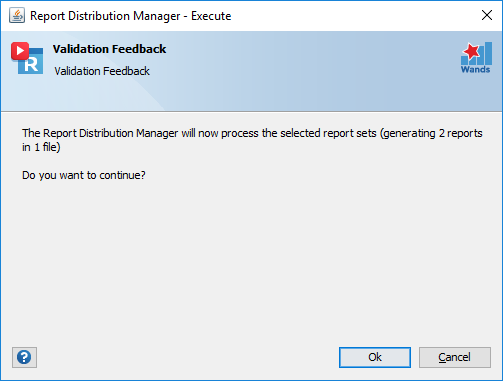
Open Workbooks
If any non RDM Template workbooks are open you will first be prompted to confirm if you would like to continue, opting to continue without closing these workbooks could result in an execution failure. If any of the source report workbooks are open during validation, the validation process will stop immediately.
Warnings
Cell(s) marked with yellow indicates a warning. If the source report cell is highlighted in yellow this indicates that the output file already exists and will be merged.