SMTP Email Settings
Once you select SMTP as the Email Client on the RDM User Options form, the SMTP Email Settings options will become visible:
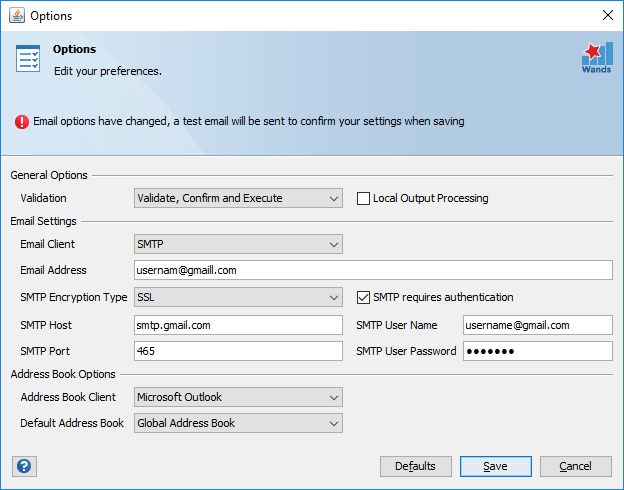
Email Client SMTP
| Email Settings | |
|---|---|
| Email Address | The email address of the user who is sending the reports. Most email servers require that the from email address is linked to the SMTP user name specified. |
| SMTP Encryption Type | The SMTP Encryption type. Options are None, SSL, TLS. Based on the encryption type selected, a recommended SMTP port value is defaulted for the SMTP port field. |
| SMTP Requires Authentication | True or False. False is generally not supported by most servers. |
| SMTP Host | The SMTP host name or IP address of the email server; e.g. smtp.gmail.com. |
| SMTP Port | The SMTP port is initially defaulted based on the encryption type selected; e.g. 587 (TLS), 465 (SSL), 25 (None). This can be overwritten if your mail server uses a different setting. |
| SMTP User Name | User name to log on to the SMTP server. |
| SMTP User Password | Password to log on to the SMTP server. |
The Save button will generate a test email when capturing or updating SMTP settings. Only if the test email can be successfully sent will the SMTP email settings be saved.
Gmail Authentication Failure
When using the Gmail SMTP server settings and an authentication failure is reported during the execution of the test email. Confirm your Google Accounts setting for “Connected apps and sites“:
Go to My Account -> Sign-in & security -> Connected apps & sites: Allow less secure apps should be turned on.