 Create Report
Create Report
To create a Reports Wand report, click the Create button on the Report section of the tool bar.
This will bring up a list of reports available.

Within the Create Report screen, there are various ways to filter the list of available Report Definitions:
- Use the Filter by Module dropdown to return Report Definitions for a specific SAP module
- Tick the Featured box to return Report Definitions that have been flagged as most valuable by Wands Solutions experts
- Type directly into the “Filter the list” bar to search for specific text across all columns
- Click on the column header to sort by: descending, ascending, no sort
- Use the Similar T-Code column to filter by Report Definitions that have been deemed to be similar to specific SAP T-Codes by Wands solutions experts. Note that the annotation of a similar T-Code does not indicate an identical match, but rather that the Report Definition can be leveraged to achieve a similar reporting output to the T-Code.
- If SAP Documentation is available for the selected Report Definition, a link will be displayed at the bottom of the Create Report screen
- You can also click on the Advanced Search button to search report definitions for a column name or description as shown in the example below where a search is being done for report definitions that has the word “plant” in either the technical column name or the column description.
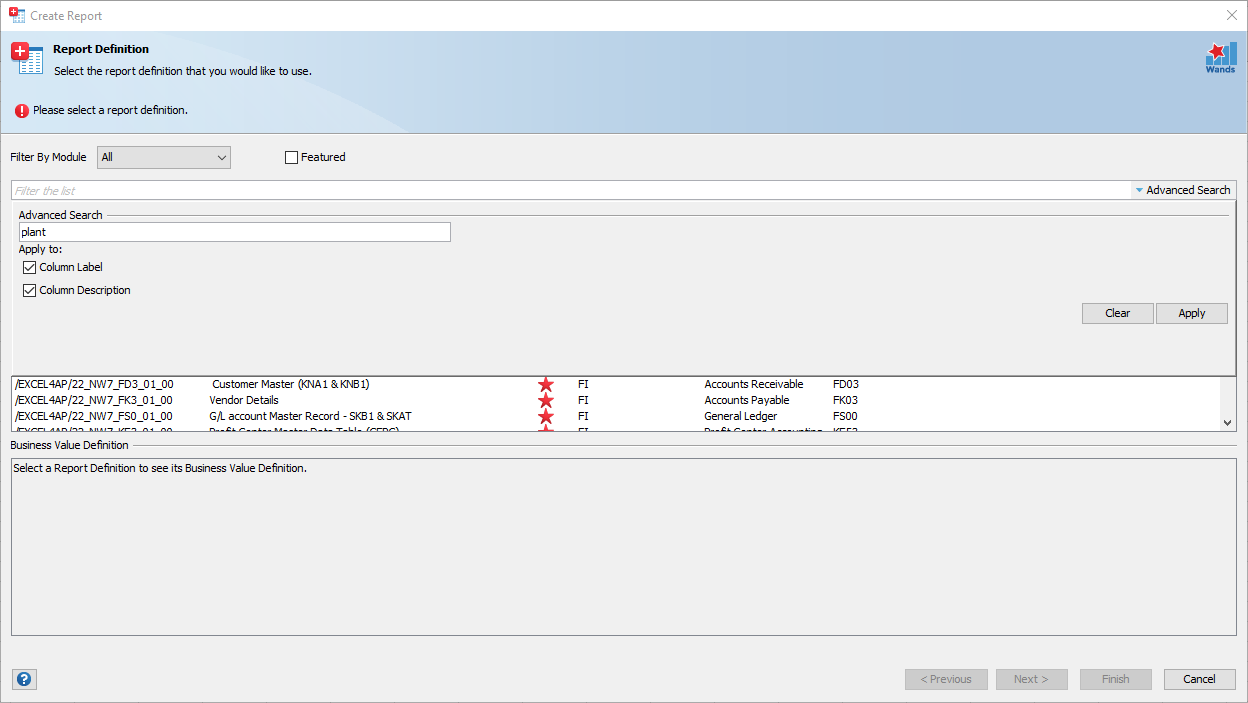
Select the required report, either by double clicking the report, or clicking it once, and then clicking Select. The layout editor will be shown next. Here you can customize the report by choosing which fields are displayed, the order of the fields and set sorting and sub total options.

Use the Field Categories in the bottom-left to filter the visible fields.
Double-click or click-and-drag the desired field to add it to the layout.
Tick the option to “Include Pivot Table” to have an Excel Pivot Table automatically created with the report output.
Click the Data Preview button to return just the first 5 rows of data as a representative sample. The Data Preview will only return data when the input parameters are already known for the Report Definition. This is true when the Report Definition does not require any input parameters, or when the Report Definition has input parameters that are pre-defined within the source CDS View.
Click Create and the report will be created in a new Excel workbook.