Source Report
The first step in creating a Report Distribution Manager (RDM) Template, is to select a Source Report to distribute and specify the preferred output options.
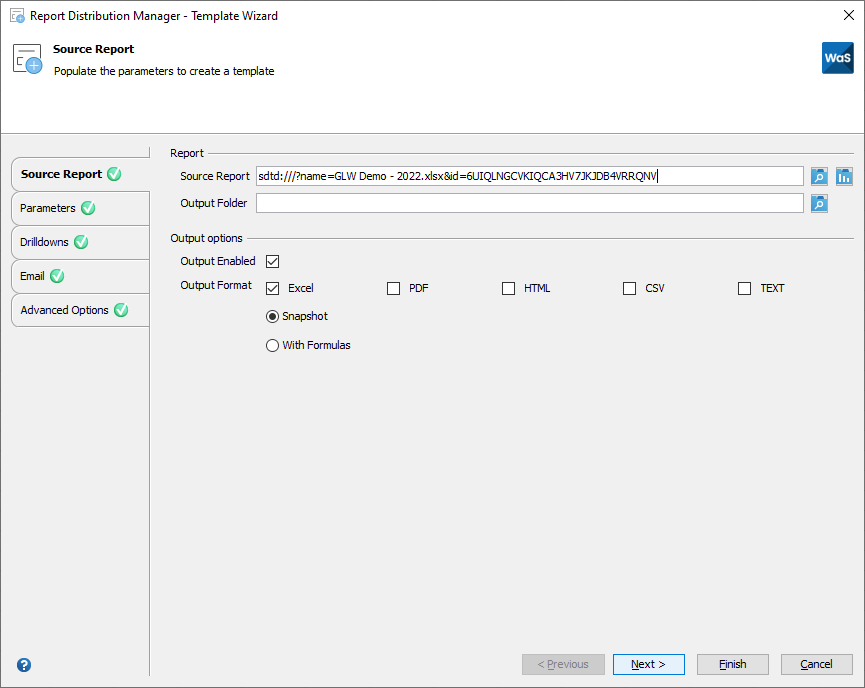
Report
The report you want to distribute using RDM should be in a format that is acceptable to each recipient. Excel functions and formulas can be used in the RDM Template, generated after completing the RDM Template Wizard, to personalize the distributed output file. If a recipient requires different reporting requirements, you can add additional report templates to the RDM Template.
| Option | Description |
|---|---|
| Source Report | File path of the report you want to distribute. You can click on the File Explorer icon |
| Output Folder | Folder path where you would like the report to be distributed to. Ensure you have write permissions to the folder before executing the template. If you do not specify an Output Folder, the distribution output will be created in the Source Report file path. |
Output Options
The output file that is distributed can be in any or all of the following file types:
| Option | Description |
|---|---|
| Enabled | Reports can be distributed in Excel, PDF, HTML, CSV or TXT format when the Enabled option is selected. A report will not be distributed if the Enabled option is not selected. |
| Excel | Reports can be distributed in the exact Excel format of the source file. There are two additional options:
Retains all Wands functions. If you are distributing this report to another Wands user, they can log in and refresh the report to update the latest values.
This tool will remove all the Wands functions from the workbook and will replace them with the values that the function returned during the distribution. This process will only replace Wands functions, all other Excel formulas will be left as they were. If you are distributing this report to a user who does not have Wands, we recommend you select the Snapshot option. |
| Reports can be distributed in a Portable Document Format (PDF). No additional software is needed to distribute a report as a PDF, recipients of PDF output files may need to download a PDF viewer to view a PDF report.
|
|
| HTML | Reports can be distributed in Hyper Text Markup Language (HTML) format. Recipients of a HTML report will view the report in an internet browser. In addition, RDM can be used to update a company website or intranet site with an HTML report. |
| CSV | Reports can be distributed in a Comma Separated Values (CSV) format. No additional software is needed to distribute a report in a CSV format.
|
| TXT | Reports can be distributed in a text (TXT) format. No additional software is needed to distribute a report in a TXT format.
|
The next step is to define report parameters for the Source Report you want to distribute.